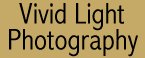
|
|
|
|
|
|
| Advanced Questions by Chuck McKern
Send us your questions for either the Beginner or Advanced columns by clicking HERE. Please include as much detail about the technique, camera, lens, or film as you can so Chuck can answer your questions. I have a Minolta 700si with a vertical grip. While dropping off some film yesterday the guy at the counter told me that I should find out if it's ok to use studio flash via the synch terminal on the grip because it could ruin my camera. I'm using Morris HP-220 strobes. Can you help? Thanks. I have never heard of anyone having problems with studio flash units causing problems with camera connected with the sync terminals (after all, that's one of things that they are there for). If you want to be extra sure, contact Minolta's Customer Service Department by clicking on this link. I have a Cannon Rebel 2000 SLR camera. I am looking to buy another flash for it. I have a Sunpak 4000 AF right now. I will be doing a wedding soon, and was told I need a flash that projects further. The Sunpak is 35-85mm. There are many flashes, there is the Sigma Super 500, then there is the 420 EX and 550 Cannon Speedlites. I do not want something that is going to wash out the people. I don't want something that is so powerful it will damage my camera either. Any suggestions? Thank you Any dedicated flash for the Canon EOS system will work on your camera and should not cause the subject to wash out. The first thing to think about is how much distance you want the flash to reach and at what aperture. For example, a flash that will reach 15 feet at f/4 will not reach 15 feet at f/8 etc. The more powerful flash units ultimately allow you more flexibility for depth of field at greater distances. They will also allow you to reach greater distances with lower film speeds. The power of the Sunpak 4000 AF is not much lower than that of the Canon 420 EX. Both of these are respectable. If you are looking for something with considerably more power than you have now. You may have to look at the Sunpack grip-style flash units. These units have guide numbers in the 150 to 160 area. Look at the Sunpak Auto 555 and 622 series flash units. These units are going to be bulkier and more expensive. For more information on understanding guide numbers and how flash units are rated check out my article Demystifying Flash Guide Numbers from the February issue. I need a better lens for marco work. I wonder if you could suggest a lens from these two, Nikon 105 f/2.8 micro and Sigma 105 f/2.8 macro. Both of them have received incredible praises for their ability to produce sharp, life-size images. And because of this, it makes me hard to decide which one I should pick up, especially considering Nikon's fame and Sigma's lower price tag. Thanks Hanxing Yu I have had a lot of experience with the Nikon 105mm Micro. This is an
incredible lens that yields amazingly sharp detail at any distance. I have
no experience with the Sigma version of this lens. My recommendation would
be to go to a dealer that handles both lenses. Try them on your camera and
see how they perform. Some lenses from independent manufacturers will focus slower or "hunt" more often. You may even see a difference between the two lenses through the viewfinder. If you can see a difference visually then there is a significant difference. Some lenses will appear darker and "grainier" in the viewfinder. If you will be using this lens a lot, pay attention the weight distribution of the lens on the camera. Make sure it is comfortable for you. If the store will let you put the camera on a tripod and take a few images with each lens (it helps if they'll be processing the film). Then you can compare the quality for yourself. Both of these companies make great lenses. After handling the two lenses, think about how often it will be used. If it is going to be used a lot, you may want to go for the Nikon lens for occasional use you will probably be fine with the Sigma. Hi there, here is my problem; I have a Compaq Presario 1700 with an LCD screen that I have NO idea how to calibrate. I use an old but wonderful EPSON Stylus Photo EX Printer and first of all the images that I saved to zip appear very dark on my laptop and then when I print the colors are off.. I have no idea how to calibrate my laptop and sure could use your help. I take, scan and print photographs for a living and was previously using a desktop where all was great (I had a friend who calibrated it all for me) but now I am living in South Africa with this new laptop and am at a complete loss. Your help would be most appreciated. Yikes! Calibrating LCD screens is a nightmare. Let me tell you what you're up against and then I'll give you a couple of ways to work with it. First LCD screens can't produce the full range of colors that a CRT (standard computer screen) can produce. That makes it very difficult to proof images for printing. This is especially true if you are trying to match subtle tones such as those found in flowers. The other consideration is angle of view. If you move your head from side to side while sitting in front of your computer you'll see the color and intensity of the image on the screen shift, becoming darker as you move your head farther from the center of the screen. This will also happen as you change the vertical angle of the screen by opening or closing the laptop slightly. LCD screens are also very sensitive to ambient light. If the light in the room (or outdoors) is harsh the colors on the screen will appear washed out. In a darkened room they'll appear much brighter. The apparent contrast on some LCD screens will also change noticeably with changes in ambient light. What all that means is that if you get the screen perfectly dialed in today it may be off tomorrow because you've got the lid open a little more or because the lighting you're working under is a little different. I use my laptop to proof images out in the field when I'm shooting digitally but I don't use it for anything critical - unless I'm back at the office. Your laptop has a video out socket on the back that allows you to plug it into a standard computer monitor (CRT). This is the best way to go. You can easily calibrate a standard monitor to work with your printer or you can try the same procedure with the LCD to try and get close.
Part II is why your existing images won't print correctly. There is a similar set of controls for your printer. Go into PhotoShop (or whatever image editor you use). Choose Print from the File menu and then click the Properties button. This will open the screen that allows you to choose the type of paper you're printing on. Below the paper type you'll see some items you can click off. Choose Custom. This will change the screen and a new button will appear titled "Advanced". Click on advanced and a window will open that allows you to change the color balance on your printer. The controls that do this are shown here. You can also save color balance settings here. If you still have access to your old computer (or know someone who does) they can put those settings onto a floppy and send them to you. That way your existing images will print correctly on your printer.
Best of luck, and I'd really recommend using a CRT with your laptop if you can. It will make life much easier. [Jim McGee] |
|
|
|
|
|
|
|
|
|