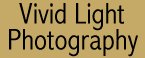
|
|
|
|
|
|
| Image Sushi: Sometimes Raw is Better or how to decide which digital image format is right for you
One prevailing theory is if you do everything right, as you would have to do when shooting film, and nail the image, JPEG will provide high quality, publishable images. In a perfect world where we all get the chance to shoot as much as possible and our skills are honed to razor sharpness I would agree whole-heartedly. But there are times when photographers may want to consider shooting in Raw mode. The Truth About JPEG But the amount of image degradation has been greatly overstated in the past, and particularly in some online news groups. These folks would have you believe any hi-res JPEG image sharpened and saved before printing will be somehow flawed. This is pure bull. Image degradation is most noticeable in low-res images, and doesn't represent a significant problem in high-res images unless they're being worked on repeatedly. How many times you can save an image before artifacts become visible depends on a number of variables such as file size, amount of compression used, and the nature of the image itself, such as how much continuous tone area the image contains (blue skies for example). As a general rule of thumb image artifacts are a problem for low-res JPEGs or hi-res JPEGs that will be blown up considerably before printing. JPEGs have one considerable advantage over RAW files - size. While the exact difference will vary depending on whose camera you're shooting with, JPEGs will always be significantly smaller files than RAW files. Sometimes You Want to Go Raw Shooting in RAW mode allows you to save every bit of detail that the camera captured, and it gives you the ability to look at all of the camera's settings, and change them after the fact. If you captured an image in raw mode you can go back a year, even five years later, and change your decisions on a variety of camera settings. It's important to understand that a print of the raw file without any changes will look identical to a high resolution JPEG file captured at the same time. What you're getting with a RAW file is the ability to make changes later on. This is different from bringing a JPEG into PhotoShop and making changes because the image data in a JPEG has already been altered by the camera's settings. In the past you needed special software to read these specialized RAW files. But with the spread of digital photography Adobe has integrated the ability to read RAW files into PhotoShop. If you're using Paint Shop Pro or any of the other Windows, Mac or Linux image editor, you can use the Bibble Plug-in (see sidebar below). Now before you poo poo RAW mode and say "I can just do it in PhotoShop", imagine this scenario. You go out and do a model shoot. On your laptop screen everything looks OK. You shoot the equivalent of 15 rolls of film or 540 images. A day later you're looking at the images on your workstation and you notice the white balance is off a bit on all the images. This is the equivalent of using the wrong film type and/or filters for the available light. If you shot in JPEG you'd have a choice of editing 540 images in PhotoShop or redoing the entire shoot. Both are expensive and ugly options. But if you did the shoot in raw mode you have the option of changing the white balance after the image is captured. Depending on the software for your camera, you might even be able to do this globally for an entire directory in a single operation! That is powerful. More importantly it could save your butt. A Learning Tool Let's say you shoot mostly landscapes. It's near sunset and the light is tricky. You set up on a tripod and bracket at 2/3rds of a stop above and below the meter reading in raw mode. Now back at your desk load the images and choose the one you feel is the best starting point. Most photographers use different films in different situations to control saturation and mood in their photos (see my column in this issue). Experiment with the tone and saturation of your image to get a combination of settings that imitate a favorite film or films. Record those settings so you can choose what kind of "film" you want to use in the field - just as you would with a film camera. (see Putting Film in Your Digital Camera) Next, experiment with the white balance. White balance is probably the most misunderstood setting in digital photography and the accuracy of white balance settings varies greatly from camera to camera and under differing conditions. Is auto white balance the best answer with your rig - or do your images look better with some white balance compensation dialed in? How about sharpness? Are you better off doing some sharpening in-camera, or doing it all in PhotoShop? If there's no difference let the camera do it and save yourself a step later. But beware! The amount of sharpening you want to do may change with the subject you're shooting or the size of the print you'll be making. |
|||||||
|
|||||||
|
The Bottom Line But if you're on a critical shoot or in a once in a lifetime location under tricky light, then shooting raw gives you the option to go back in time and make a different set of decisions should the worst happen. Raw is also a great tool to help you understand just what different camera settings can and can't do for your images.
|
|||||||
|
|
|
|
|
|
|
All
materials contained herein © Copyright Vivid Light Photography Magazine
2001, 2002, 2003, 2004 |
|