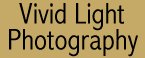
|
|
|
|
|
|
|
|
|
| Canon i9100 Photo
Printer 13x19 inch Prints Couldn't be Better or Easier by Jack Neubart
Now I can't wait for her to see the 13x19 print that comes out of this Canon i9100. And I hesitate to tell her how inexpensive the printer is, because she'd be strongly tempted to go out and buy it, despite another 13x19-inch printer sitting alongside her computer at home. At only $499, the i9100 is practically a steal. A Few Facts to Digest
Another fact is that the i9100 derives its six colors not from two ink cartridges (color + photo)--which is the more conventional route, but from six individual tanks. Now, you would think this makes the i9100 more costly to maintain, but that notion couldn't be further from the truth. You see, the trick of this device is that you replace the tanks as necessary. Remember, they're individual units. There are some tanks that get used up more quickly, while others seem to go on and on like that famous battery bunny. Think of it this way: Normally, when just one color in a cartridge runs out, you have to replace the entire cartridge, even if the other colors are near capacity. That's a waste of money. And some of those cartridges can cost $30 or more. The Canon tanks sell for around $12 each (prices may vary). Yes, the total may amount to more than on two-cartridge printers, but you shouldn't look at it that way. When it comes time to stock up, buy extras of the ones you use most. If you're printing a lot of people pictures, photo magenta may be the first to go, followed by the other photo colors (light cyan and yellow, judging from experience). So simply stock up on those. Black and the standard magenta and cyan appear to have a long life in the printer. By the way, the tanks are made of clear plastic, so when your computer screen says "empty," you can see it for yourself. Dot size and patterns on inkjet output also contribute to the final impression. On the i9100, dot size is very small (4 picoliters) and there is no apparent clumping. Also, the colors don't bleed into one another, which enhances the overall appearance of sharpness. So the net result is a beautiful print you'd be proud to hang or present as a gift. One thing I did notice, though, is that output was indeed optimized on Canon paper--at least based on a few prints on papers from other manufacturers. So, for this printer, at any rate, what they say about matching paper to printer appears to be true. Beyond that, the i9100 is very quiet and fast. A letter-size borderless full-color print took a mere two minutes! And that's photo quality, on Canon's best photo glossy paper, Photo Paper Pro. You can set the printer up to enter a "quiet mode" (accompanied by slower printing) during certain hours of the day, not that I found it necessary to do that. Getting Started You install each ink tank individually. The procedure is a little more time-consuming than with some other printers--after all, we're talking six, not two, cartridges, and you should be watchful: You can get ink on yourself if not careful. But do it once and it's a breeze the next time. The next thing you have to do is make the USB connections and install the driver software. It's all fairly straightforward. As is the case with many inkjet printers, initial installation, or changing ink tanks, requires a print head alignment procedure, which is a function of the driver software--and painless. Wake Up, Sleepy-Head This same driver software can be used to program the printer to enter standby mode after a prescribed interval. No, the i9100 doesn't shut down entirely--at least not initially. It goes to sleep. The difference between shutdown and standby mode is that the printer may go through a few additional mechanical procedures when shutting down. It will shut down eventually when left idle, probably by the time you've finished watching ER and Letterman and put your head on the pillow if not sooner. In the meantime, if you need to do any printing, just say the word--or rather, hit the Print command in your software, and you're on your way again. If you're going away for a few days, you just might want to manually shut down the machine, which means waking it and turning it off via the on/off button or driver software, where there is also an off switch. As with all inkjet printers, never ever shut down by pulling the plug or turning off the surge protector (which I trust you're using for all your computer gear). Improper shutdown may result in the inks drying out. And you don't want to be left high and dry just as you're about to make that gift print for grandma. The Bundled Software
The Canon driver software CD contains more than just the driver software. It comes with several utility programs that are really useful. They include a viewer, photo-stitch program (to create panoramics from multiple images), and a print utility. After installing the software on my G4 iMac (under OS 10.2), I learned that the utilities aren't as comprehensive nor as fun or as easy to use (when will the world wake up to the fact that Mac aficionados have the same needs as Windows users?). On my Windows XP machine, I found I could do pretty much anything I needed in ZoomBrowser EX (the Windows viewer). It opens the related utilities and will even launch my favorite image editor, with the image selected in the editing window (you can't select multiple images at once, but they can be selected in sequence, one at a time). I especially like Easy-PhotoPrint. It proved easy to work with, especially when outputting borderless prints, like the one of the toddler. In fact, producing even 13x19-inch prints was as easy as 1-2-3, in three short, quick steps. These big prints do take longer, however--about 10 minutes. And even though the prints are quick-drying I still leave prints overnight just to be on the safe side. I've got a set of 13x19's all packed up in the original box, separated by the protective leaves, ready to present to the toddler's mom and dad.
Click here for technical specifications
All photographs Copyright (c)2003 Jack Neubart. All rights reserved. |
|||||||||||||||||||||||||||||||
|
|
|
|
|
|
|
|
|