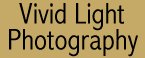Handy Photoshop Tools
You Might Not Know About
by Jim McGee
Photoshop is a huge program. For the new
user it's daunting and at some point experienced users tend to find the
functions they use most often and stop exploring.
So in this month's digital darkroom column we're going to show you
three little Photoshop functions that can be useful to photographers and that you may have
overlooked. They're real time savers for those mundane tasks we all find
ourselves doing.
Contact Sheets
If you've ever looked at a directory full of image files and wondered what
the heck was in it you're not alone. Short of buying a program like
Digital Pro or some other file organizer Photoshop gives you a cool little
tool for keeping track of your image files. It's an old fashioned contact
sheet.
Just click on the file menu, choose Automate, and then choose Contact
Sheet II. This opens up a window that allows you to choose a source
directory (with the option to include sub-directories) and choose how
large you want each thumbnail to be by picking the number of rows and
columns per page. The default is to use the filename as the title of the
image. If your images are already organized in some way on your hard disk
you can print out each of your directories along with file names into a
book so that you can find images at a glance. Thumbnails are also useful
if you're burning images to CD and making labels. Just change the paper
size and number of thumbnails to fit the label on a CD case and you can
see at a glance what's inside.
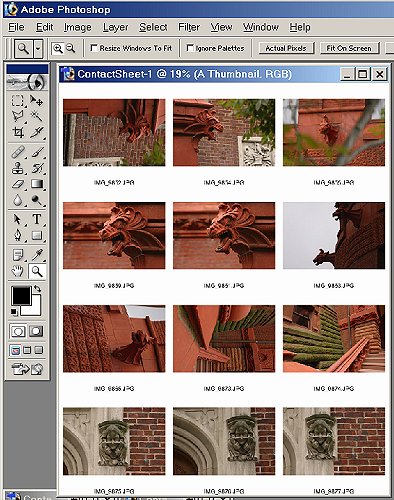
Save for Web
Are you building your own Web site? Emailing images to clients? Submitting
work for electronic publishing? If you answered yes to any of these
questions you'll want to take a look at the Save for Web function. Also
located on the file menu, Save for Web opens a window that provides an easy
to use set of tools that allow you to optimize an image for display on the
Web. With this tool you can dramatically reduce file size while with no
discernable difference in image quality. That means faster downloads and
more responsive Web pages. In the example here we've chosen JPEG high and
a 60% quality setting. The result is that the file size has been reduced
from 312k to a 52k file that will load in 10 seconds over a 56k modem.
Different settings will work differently on individual images. If you
process a lot of images your best bet is to find a conservative setting
you're comfortable with and apply it to all of your images.
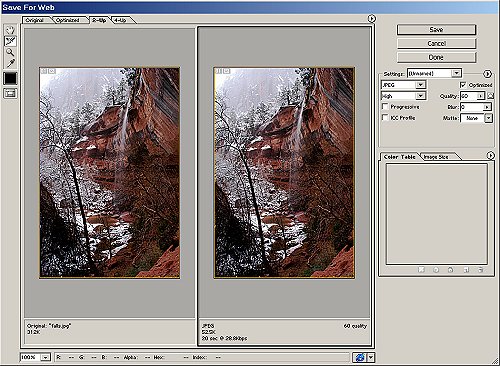
Picture Package
Let's say you get that perfect picture of your wife or child and you want
to share it with others. You could go to all the trouble of doing multiple
resize operations and saving each copy of the image to a separate layer of
an image file or you could just use the Picture Package function in Photoshop.
This tool is set up to automatically resize and layout combinations of
common print sizes such as 3x5, 5x7, 8x10, and even wallet size photos.
You can even include captions and copyright information on each sheet. For
those times when you want to share images with family and friends or if
you're making prints for clients or model portfolios this function is a
little lifesaver.
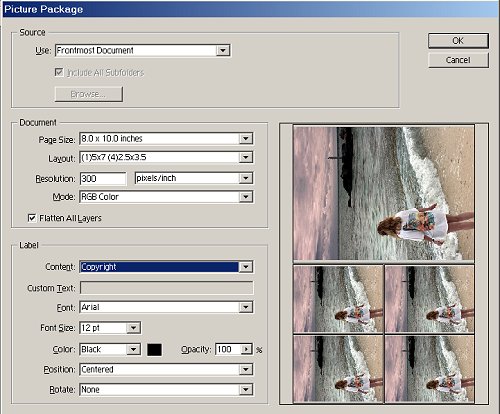
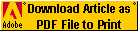 Subscribe to
Vivid Light
Subscribe to
Vivid Light
Photography by email
Tell
Us What You Think
|