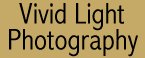
|
|
|
|
|
|
| Advanced Questions by Chuck McKern
Send us your questions for either the Beginner or Advanced columns by clicking HERE. Please include as much detail about the technique, camera, lens, or film as you can so Chuck can answer your questions. A new digital imaging sensor under the name "Foveon" was suppose to appear in a Sigma SLR sometime this year. The advantage of the "Foveon" sensor is that each pixel senses red, blue and green, eliminating interpolation required in existing sensors. It is suppose to be substantially better that existing sensors, albeit at a price. Any idea if this will REALLY hit the market anytime soon? If it does any plans to review it? Thanks, Sigma has just announced that the first SD-9's with the Foveon chip will hit the U.S. the end of October (see the News Page). The camera will list for $1,799. Significant quantities of the camera won't be available until the first quarter of 2003. We should have a first impression as to image quality the first week of November when we'll get a sample for a short test at Photo Plus Expo. I'm VERY curious to see if the Foveon chip lives up to Foveon's claims for image quality. If so, things will get VERY interesting in the digital arena. Digital Photography- RAW format to TIFF format conversion. What is the difference in between an 8 bit TIFF file and a 16 bit TIFF file? There is difference in file size but not in canvas size. Does this extra information give better results? Does this information allow us to make bigger enlargements? Does it create better colors? Does it spoil the quality of a 16 bit TIFF file after converting it to an 8 bit TIFF file? In this case the file size does not change or get reduced but it allows us to use all Photoshop filters. What should be done to get best the results ? Please explain, The short answer is that you'll be working with 8 bit TIFF files. Here's why. Some scanners are capable of providing images with a bit depth of 16 and Photoshop can read and process those files - but only a limited subset of Photoshop's features will work in this mode. An 8-bit TIFF image has a bit depth of 8 bits per color channel. That means that you can get a maximum of 256 color values per color channel. In an RGB color space there are three color channels: Red, Green, and Blue, or 24 bit color (8 bits x 3 channels). With 256 possible values per channel that means you can represent a little over 16 million colors (256 x 256 x 256 combinations). This is true for both RGB and Lab color spaces. 8-bit grayscale (8 bits x 1 channel) can represent only 256 gray values while 8-bit CMYK (Cyan, Magenta, Yellow, Black) is a 32 bit color space (8 bits x 4 channels) that can represent 4 billion colors. A 16-bit TIFF from your scanner can represent 65,000 colors per channel rather than 256 colors per channel or 216. Three 16-bit color channels means you can theoretically have 281,474,976,710,656 colors. I say theoretically because you would have to have that many colors in the image to begin with and you would have to have a printing device capable of reproducing that many colors. The reason the file size was different but not the canvas size is because you were representing more information per pixel but not any additional pixels. You can get caught up in the numbers, but the fact of the matter is that every beautiful digital print you've ever seen, including fine art gallery prints, was probably produced in an 8-bit RGB or CMYK color space. [Jim McGee] I have a problem with using flash on my Canon D30 camera. When I take pictures with flash everything seems to work OK - the flash fires with power I set in the flash menu, it also works in automatic mode. The same thing applies to internal camera flash. The problem is, the picture is never recorded on the card with the flash, only without it. The camera perfectly works without the flash. I've turned off the :Auto reduction of fill flash: option in CF menu, but it doesn't help. Has anyone experienced something like this? Thanks for the answer. This is the first I've heard of this problem. I hate to say it but I think it's time to call Canon and get the name of the nearest factory repair center. Let us know what the diagnosis is. [Tony responded] I did find out what the problem was. The shutter synchronization didn't work. Canon said they'd have to change the whole component. I hope it will work. Thanks for asking, anyway. I really enjoy reading articles on your site and even more now, when photography has become part of my work. Tony Fric As an avid reader of your web site, could you please address several questions: How do you rate the Nikon N-70 and how important is the DOF preview button, which the N-70 does not have? Thank you very much and keep up the good work! I personally feel the Nikon N-70 is an excellent camera. Many people have criticized it for the unique layout of the display. I personally felt very comfortable with it in a short time of just playing with the camera. As far as Depth of Field Preview, on my primary cameras it is a must. This is a feature I have always used. On my secondary bodies I can live without it. Once you know your lenses well, you can kind of feel your way around not having it. That said, there is an age-old way to cheat on Nikon cameras without depth of field preview - but you do so at your own risk. Depress the lens release button and rotate the lens slightly. This will cause the lens to stop down which is what the depth of field preview button does. Rotate the lens back to re-lock it in place before shooting. You need to be careful because once the lens is unlocked there is the chance of it falling out of the lens mount. But if you keep your hand on the lens while doing this there is little chance of dropping the lens. I am beginning to scan my slides into Photoshop 6. My question is rather a simple one but for some reason very difficult for me to figure out. I use the "T" button on the tool bar for text to add my name on the bottom of the photo but how in the world does one make the copyright symbol???? I tried using (C) but to no avail. I have tried using the help menu but it doesn't explain how either. Any suggestions? I don't know if there is an easy way to do it in Photoshop 6.0 or 7.0 because I got in the habit of cheating long ago. I usually pop open Word, type in my name and then insert the copyright symbol in front of my name using the Insert -> Symbol menu command. You pick the copyright symbol from the table that pops up and hit the Insert button. Then I highlight the text and choose Copy from the Edit menu. Then I paste it into as many images as I want. You can do this faster than you can read it here. It's so easy that in later versions of Photoshop I never bothered trying to find out the "right" way of doing it - though I'm sure there is a way. Paul responded back that he had discovered the "proper way" which is to download the commercial font set that is available from Microsoft's Web site. This font is included in some versions of Windows but not others. |
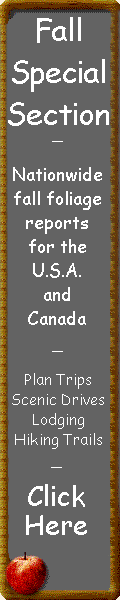 |
|
|
|
|
|
|
|
|
|