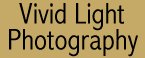
|
|
|
|
|
|
| Basics: Understanding Resolution by Jim McGee
Those of you who revel in technical details should probably turn the page. This article is directed toward folks new to digital imaging and the question that we get most often - "Can you explain resolution?" Readers find numerous ways to ask the core question of what is resolution. They read specs on cameras, printers, scanners, and image programs and get thoroughly confused because the specs seem to contradict each other. So we'll try and cover the basics in plain English so you'll have a good foundation to get started. Digital images are made up square dots called pixels. Each pixel represents the color of a small part of an image. Just remember that in digital images pixels are square so there is no "blank space" between them. Many beginners think of pixels as round dots and are confused by the idea of how the blank spaces between the dots get filled in. Pixels can be pulled from a palette of anywhere from two colors to 16 million colors. Text only images can be two colors (background and foreground). Web images are usually 256 colors and photos are usually 16 million colors. The thing to remember about pixels is that the more colors of pixels you have, the more your image looks like a photo. The more pixels you have in an image the smoother and more realistic the image will appear - to a point. Resolution refers to the density of pixels in an image. Low resolution images have lines that look jagged and you can actually see the individual pixels that make up the image. High resolution images have many more pixels. That means that each pixel makes up a much smaller part of the image - making them so small that they become invisible. But there is a point where the pixels become so small that adding more (increasing resolution) won't get you any better image quality. How much resolution you need is determined by the size of the images you'll be creating. If you're only going to make 4 inch snapshots of your images (say shots from a party taken with a digital camera) than you don't need a lot of resolution. But if you're taking pictures in Yellowstone that you want to blow up to three feet tall than you want as much resolution as you can get. What resolution should I use to print to my inkjet printer? 300ppi. In a second we'll explain the difference between ppi or pixels per inch and dpi or dots per inch. The point we want to make here refers to the previous paragraph. If your goal is to make 4 inch prints, which are 4x5.75 inches, than you'll want a resolution of 1200x1725 pixels. If you want to print 8x10s than you'd want an image resolution of 2400x3000 pixels. Eight inches at 300 pixels per inch is 8 x 300 = 2400. The difference between ppi and dpi. ppi or pixels per inch is how a digital image is represented. You can change this number depending on how "grainy" you want your image to look. Most Web images are only 72ppi to keep file sizes small so they'll load quickly. For digital photos you want to output your images at 300ppi. Dots per inch, or dpi is a measure of how many colored dots, actually ink droplets, are laid down on each inch of paper. The best photo printers today can produce images in the 2880dpi range - though frankly it's pretty tough to tell the difference between a 1440 and a 2880dpi image at normal viewing distances. The important point to grasp here is that a single pixel on screen can be represented by multiple dots on paper. This makes for smoother continuous tone areas (like skies) and increased sharpness in the overall image. DPI in scanners vs. printers. If a printer is 2880dpi it can lay down 2880 ink droplets in an inch on paper. If a scanner is 1600 dpi that means that it can slice up that same inch of paper into 1600 separate pixels to represent it digitally. If you set you flatbed scanner to 300dpi and print the resulting image at 300ppi the two pages should be identical copies - regardless of whether the printer is set to 720 or 2880dpi. The printer setting controls how many dots the printer will use to create each of those pixels on paper. Resolution on film scanners works the same way as flatbed scanners. What is interpolated resolution? Interpolation is a way of getting a scanner to scan at a higher resolution by cheating. Lets say your flatbed scanner has an optical resolution of 1200dpi and an interpolated resolution of 2400dpi. That means that the scanner actually scans at 1200dpi. The scanner's software looks at adjacent pixels and guesses at what should go between them. If the first pixel is light gray and the second is medium gray the software fills in a pixel that is halfway between the two. These guesses usually get you a pretty good image but can sometimes result in odd patterns showing up in continuous tone areas of the final image. Digital camera resolution. Camera resolution isn't represented in dpi or ppi - just in pixels. So how much resolution do you need in your camera. Go back to what size prints you want to make from that cameras images. If you want to be able to make 4 inch prints that are 35mm quality you'd need a 2 megapixel camera (1200x1725 = 2 million). What's a megapixel? A camera with one megapixel resolution will create an image with one million pixels. To find out how many megapixels a camera can produce multiple the length times the width of the image. If a digital camera creates images that are 1280x1024 then multiply 1280 times 1024 for a total of 1.3 million pixels in the image or 1.3 megapixels. Just remember that that is the largest image the camera can make. Virtually all digital cameras allow you to make smaller (lower resolution) images if you want. So you could make a 640x480 image with your 1.3 megapixel camera if you wanted to. What about bigger images? Let's say you want to print an 11x14 print from your 3 megapixel camera. If you do the math you'll see that you'd need a 14 megapixel camera to create a 300ppi 11x14 print. There are a couple of ways to go. You can set the paper size in the printer driver and let the driver resize the image when it is sent to the printer. A better way is to resize the image in your photo software (PhotoShop, PaintShop Pro, etc.). Once you've resized it you can sharpen or tweak the image if needed since enlarging a digital image can often make it appear a bit soft. The best way if you're printing a lot of large images is to use a product called Genuine Fractals. This software installs as part of your image editing software (called a plug-in) and does a fantastic job of scaling images without a loss of quality. If you're going to be doing a lot of printing it is definitely worth buying this program (around $99, less with upgrades available with most photo printers). Just like anything else, learning digital photography requires you to learn it's language. But once you've got these basics down a lot of other things will fall into place for you. But the best teacher is experience. The more you play with your image editor, printer, scanner, and digital camera the better you'll get and the better your results will be. So go ahead, play a little !
|
|
 |
|
|
|
|
|
|
|
|
|
|